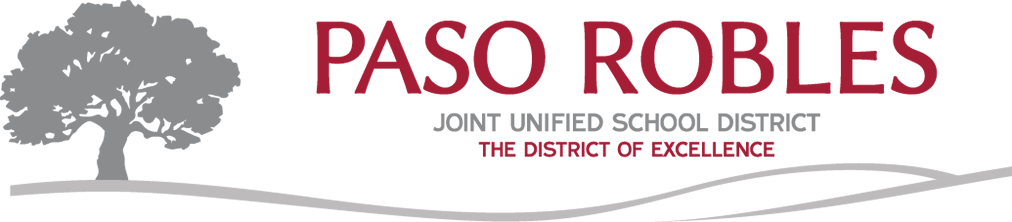ParentSquare
|
PARA LEER EN ESPAÑOL
Para leer esto en español, haga clíc en la imagen localizada hacia mero arriba de esta pantalla que dice "Select Language" (identica a la imagen a su derecha)
y busque y haga clíc en Spanish.
|
  |
¿Tiene curiosidad por aprender más sobre la aplicación de ParentSquare?
Haga clic aquí para obtener más información sobre ParentSquare en español
PRJUSD Welcomes you to ParentSquare
Paso Robles Joint Unified has been using the ParentSquare platform for the District, school, and classroom communications, primarily for parent communication. ParentSquare automatically generates an account for each parent/guardian, using their email address and/or phone number (use the email and phone number you provided to your school and is in our AERIES Student Information System).
How to sign upRegister HERE. You can install the ParentSquare app on your smartphone and follow the prompts to sign up. Tip! Use your email or the phone number you provided to your school and our AERIES Student Information System to set up your account; otherwise, ParentSquare will not be able to link your account to your student's information. Your email/phone number must match the contact details in the school's database for this to work. Tip! If your contact details aren't recognized, contact your school to get them added. Once your information in the database is updated, the new contact details will appear in ParentSquare after the next daily sync, and you will be able to create an account.
Download the ParentSquare App
The ParentSquare app is available in both iOS and Android stores. Downloading the mobile app is the easiest way to receive all Posts, Events, Sign Up Requests, Photos, and Files.
ENGLISH: ParentSquare Overview for Parents/Guardians
ESPAÑOL: Descripción general para padres/tutores
ParentSquare is a simple-to-use platform that provides a safe way for everyone at a school to connect.
With ParentSquare, you'll be able to:
With ParentSquare, you'll be able to:
- Receive messages from the district and school via email, text, or app notification
- Choose to receive information as it comes or all at once at 6 p.m. daily
- Communicate in your preferred language
- Comment on school postings to engage in your school community
- Direct message teachers, staff, and other parents
- Participate in group messages
- Sign up for parent-teacher conferences
- Sign forms & permission slips
- And more, all from your phone or web portal!
Q & A
Q: How do I sign up or opt in to receive messages and notifications? You don’t have to take any action to receive emails, texts, or phone calls. But if you want to direct message the teacher, sign up for conferences, or engage with the classroom, school, or district, you will need to Sign-Up for ParentSquare.
Q: Can I access communications for more than one of my students from the same account? Yes. The first time that you log into the app or web portal, all of your students should automatically be listed in the upper lefthand corner. If you don’t see them, please contact your school office(s).
Q: What are the message/alert/notification categories, and what do they mean? You can choose to receive messages via email, text, voice, and/or the app. While you can opt-out of any of these methods of communication, please note that the district has the discretion to override opt-outs for messages and alerts deemed urgent or important, including health and safety situations and attendance.
Q: What types of messages will I get?ParentSquare allows the district, schools, and teachers to send messages in a variety of ways. One method is a post that would only go to your school’s “feed” in the ParentSquare app or web portal. Your school or teacher also could choose to send that post to parents/guardians in the form of a text or email. Staff can choose to send a private message to one or more users. For example, a school nurse might text you to ask a question about administering your student’s medication. The third method is a “smart alert” sent at the district and school level — things like the district newsletter, messages from the superintendent, and messages about back-to-school nights. They can be sent via text, email, or phone call. The final category is an “urgent smart alert.” These messages will be sent via text, email, and phone calls and include inclement weather notifications and health and safety issues.
Q: My email is correct in ParentSquare. Why am I not receiving emails? Please check your spam to see if any ParentSquare messages ended up there and mark them as "Not Spam."Also, add [email protected] to your email contacts, so your server recognizes our messages. If you still aren’t receiving emails, please contact us at [email protected] so that we can assist you.
Q: How do I change my password? Please go to parentsquare.com, and on the login page, click "Forgot Password." Put in your email or phone number, and you’ll be sent a link to reset your password.
Q: Can I change the email and/or cell phone number on my account? If you wish to change your contact information, please get in touch with your school or update the information through AERIES. AERIES syncs nightly with ParentSquare to update information.
Q: English is not my first language. How can I receive content in my native language? You can customize your language settings by going to "My Account" and clicking "Change This" under language settings. From there, you can choose any language that you prefer from the drop-down menu, and you’ll start to receive content in that language. Here is a help article on how to change your language settings.
Q: I am getting too many messages from ParentSquare. Is it possible to receive fewer notifications? You can customize your notification settings by going to your homepage and clicking on your name in the top right corner, and selecting "My Account" from the drop-down menu. On your account page, you find your notification settings in the top right corner and click "Change This" to customize your notifications. If you’re receiving too many notifications, try changing to "digest" setting, meaning you’ll only receive one condensed message in the evening.
Q: Is it possible to contact my child's teacher directly and privately? You can contact your child's teacher privately by using the direct messaging tool. On the home page, click on "Messaging" in the left sidebar. From there, you can send a direct message to your child's teacher that only you and the teacher can see. You also can send messages to other staff members at the school, such as your child's coaches and club leaders. You can send these messages in your preferred language; the messages will arrive to staff in English. Here is a link to our help page on direct messaging.
Q: How can I edit my conference sign-up? In order to change your sign-up, you must delete your existing signup and sign up again for the correct slot. To delete your sign-up, hover your mouse over your name, and you’ll see a trash can appear to the right of your name. Click on the trash can, and your sign-up will be removed. Then, you can click on the "Sign Up" button that corresponds with the correct slot.
Q: I've received an invalid registration link. What should I do?
If your registration link expires, you’ll need a new one. Please contact your school office or send us an email to [email protected] and ask for a new link to be sent to you.