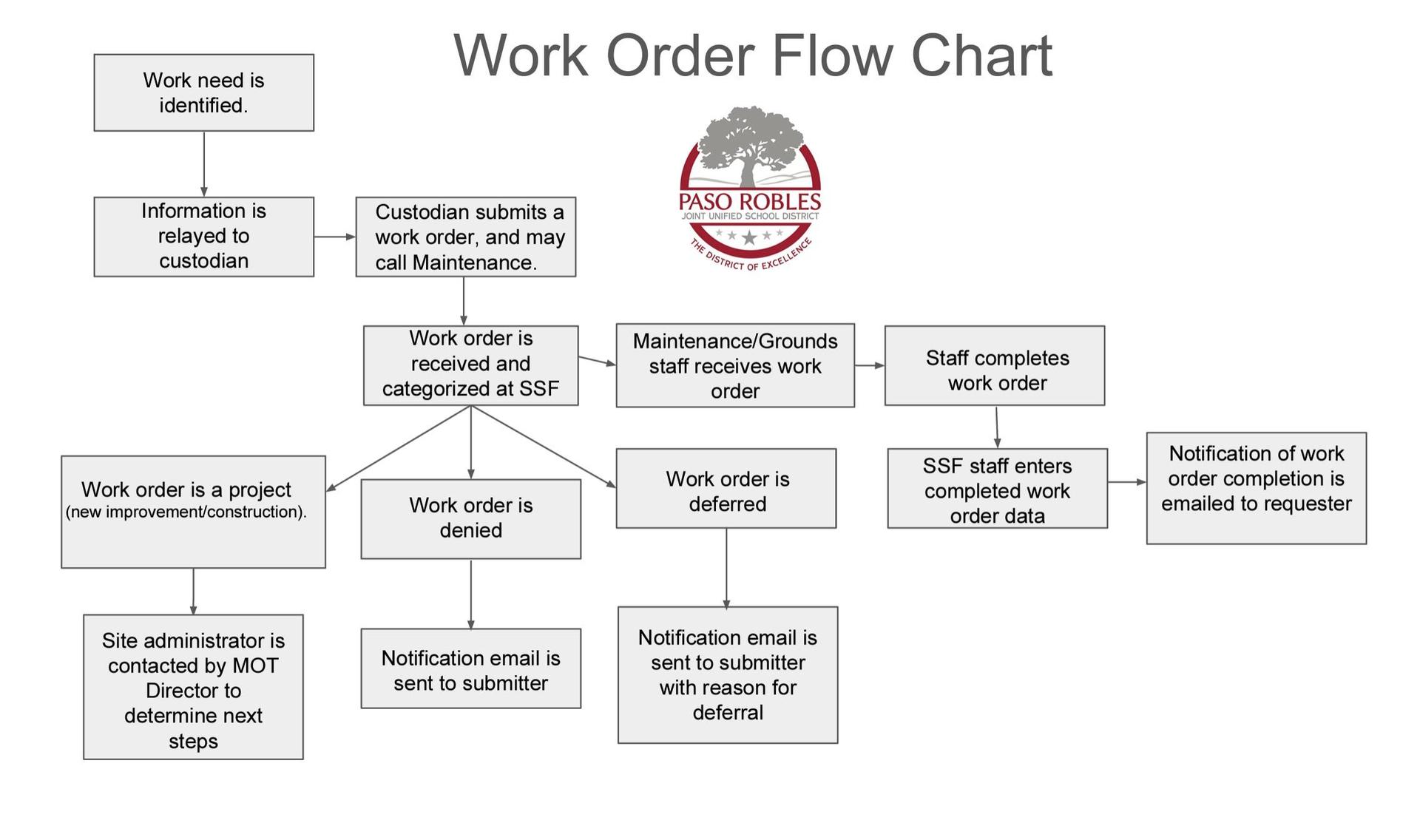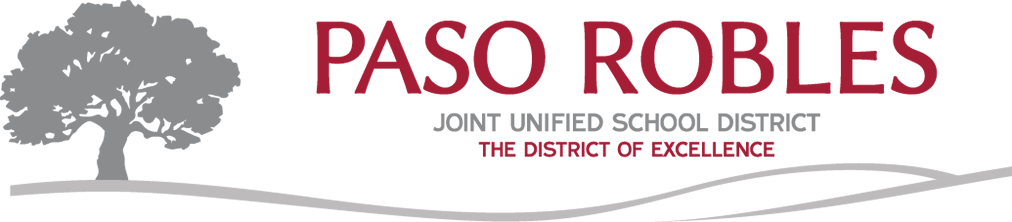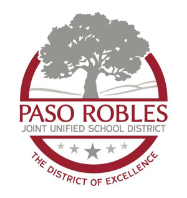Maintenance Work Order
To submit a maintenance work order,
click on the button below.
Once you click on the button, you will be redirected to incident IQ.
- Click "New Ticket" on the right-hand side blue sidebar.
- Click on "Facilities" to submit a maintenance work order.
- Click on the "Maintenance (facilities) category."
- (The following is an example of how to continue submitting a maintenance work order, through submitting the ticket.
- Click on "Move"
- Click on "General Moves" and start describing your specific request.
- Add the location where the issue is located.
- Add additional details, if any.
- Add additional users: Add the email of those who need to know the status of this ticket.
- Attach file(s), if any.
- Click SUBMIT TICKET located on the right-hand side.
Work Order Flow Chart